NexT主题美化
简介:本文章介绍Hexo-NexT主题美化设置,如字体大小、主题颜色、图标优化等……
1.分类与标签设置
在Hexo里内置有分类页面与标签页面,但在使用中文标签时候,有时候会导致网页地址乱码,无法浏览,故需要使用分类地图与标签地图以便中英对应,避免网页地址乱码。
在博客的根目录内找到Hexo的配置文件 _config.yml,打开后找到以下代码:
1 | # Category & Tag |
假如文章的设置为:
1 | --- |
设置分类与标签地图前:
分类页内[数据分析]标签的网址为:http://localhost:4000/categories/数据分析/
标签页内[其他] 标签的网址为:http://localhost:4000/tags/其他/
设置分类与标签地图后:
分类页内[数据分析]标签的网址为: http://localhost:4000/categories/analysis/
标签页内[其他]标签的网址为:http://localhost:4000/tags/other/
2.修改博客字体大小(总体)
在next主题文件夹下找到以下文件/themes/next/source/css/_variables/base.styl,打开文件,找到以下代码,修改即可:
1 | // Font size |
3.修改博客字体大小(细分项目)
在next主题文件夹下找到以下文件/themes/next/source/css/_variables/base.styl,打开文件:
博客标题字体大小
找到以下代码,修改最后数值即可:
1 | $font-size-title = (hexo-config('font.enable') and hexo-config('font.title.size') is a 'unit') ? unit(hexo-config('font.title.size'), em) : 1.5em; |
博客副标题字体大小
找到以下代码,修改最后数值即可:
1 | $font-size-subtitle = $font-size-smaller; //修改前 |
4.修改主题颜色
头部、侧边栏颜色
在next主题文件夹下找到以下文件/themes/next/_config.yml,打开文件,找到以下代码修改即可:
1 | # Browser header panel color. |
提示
颜色为十六进制,可使用支持十六进制软件进行颜色挑选。
修改侧边栏标签颜色
在next主题文件夹下找到以下文件/themes/next/source/css/_variables/base.styl,打开文件,找到以下代码修改即可:
1 | $menu-item-bg-color = $whitesmoke; //日间模式标签选择后颜色 |
5.修改标签前面的符号
在next主题文件夹下找到以下文件/themes/next/layout/_macro/post.njk,打开文件,找到以下代码将修改即可:
1 | {%- if post.tags and post.tags.length %} |
如修改为:
1 | {%- set tag_indicate = '<i class="fa fa-tag"></i>' if theme.tag_icon else 'fa fa-tag' %} /*修改此行代码,将#修改为你所需的图标*/ |
提示
图标样式可自行在网上查找 Font Awesome。
6.修改网站建站时间
修改网站建站时间,主要影响博客最下方的显示:
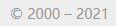
打开next主题文件夹,找到以下文件/themes/next/_config.yml,打开文件,找到以下代码,修改即可:
1 | footer: |
7.增加阅读进度条
在next主题文件夹下找到以下文件/themes/next/_config.yml,打开文件,找到以下代码修改即可:
1 | back2top: |
8.开启代码框复制按钮
在next主题文件夹下找到以下文件/themes/next/_config.yml,打开文件,找到以下代码修改即可:
1 | # Add copy button on codeblock |
9.开启图片单击放大功能
1 | # FancyBox is a tool that offers a nice and elegant way to add zooming functionality for images. |
以上两个图片单击放大功能,选择其中一个并修改数值为true即可。
10.添加背景图片
在next主题文件夹下找到以下文件/themes/next/source/css/_schemes/Gemini/index.styl,打开文件,在最下面添加一下代码即可:
1 | body { |
11.将中文链接改为绝对值的英文链接
当我们在写文章的时候,Markdowm文件使用中文命名时,生成的网页文件也是中文,链接地址也会包含中文。这是因为hexo文章链接默认的生成规则是::year/:month/:day/:title/,我们想要把链接改为绝对值的英文链接,可以借助hexo-abbrlink插件。
11.1 安装插件
1 | npm install hexo-abbrlink --save |
11.2 配置插件
打开博客根目录下的_config.yml文件(非next主题的_config.yml文件),找到以下代码:
1 | # URL |
修改为:
1 | # URL |
abbrlink参数主要有两个,alg和rep,具体参数设置如下:
1 | crc16 & hex |
12.增加文章字数及阅读时间
12.1 安装hexo-word-counter
hexo-word-counter GitHub
1 | npm install hexo-word-counter |
12.2 文件修改
打开博客根目录下的_config.yml文件(非next主题的_config.yml文件),在代码最下方添加以下代码:
1 | # 设置博客单词统计 |
在next主题文件夹下找到以下文件/themes/next/_config.yml,打开文件,找到以下代码修改即可:
1 | # Post wordcount display settings |
13.侧边栏文章目录展开
在next主题文件夹下找到以下文件/themes/next/_config.yml,打开文件,找到以下代码修改即可:
1 | # Table of Contents in the Sidebar |
将上述expand_all改为true即可。
14.图片增加边框
在next主题文件夹下找到以下文件themes/next/source/css/_common/components/post/post-body.styl,打开文件,找到以下代码修改即可:
1 | iframe, img, video, embed { |
在以上代码增加部分代码,如下所示:
1 | iframe, img, video, embed { |
border-style::边框样式。border-width:边框宽度。border-color:边框颜色。